Home > Lutron > Lutron QSWS2-1BN-WH seeTouch QS Wallstation 1-Button Wallstation for Grafik Eye QS System, Non Insert Style in White Unengraved

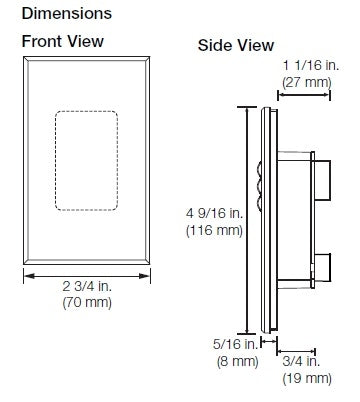
description
Features & Benefits

STEPS TO FOLLOW WHEN DESIGNING YOUR SYSTEM
STEP 1: selecting a GRAFIK Eye QS unit
A. Identify the number of lighting and shading zones in the space
B. Identify the load types in the space
C. Build a STANDARD GRAFIK Eye QS model number
D. Build a NON-STANDARD GRAFIK Eye QS model number
STEP 2: selecting seeTouch QS keypads
A. Select keypad style and button configurations

B. Build a seeTouch QS keypad model number


STEP 3: selecting shading components
A. Select power components for Sivoia® QS WIRELESS system
A. Select power components for Sivoia QS WIRED system
B. Select appropriate window treatments
STEP 4: selecting energy-saving devices
A. Select appropriate occupancy/vacancy sensors
B. Select daylight sensors
STEP 5: selecting integration devices
A. Determine the type of integration needed
- Offers toggle functionality for any combination of zone(s) in the system.
- Receives up to two contact closure inputs via a connector on the back of the Wallstation.
- Contact closure feature:
- Inputs 1 and 2 closure actions will initiate the button’s programmed function. - LED reflects door status of one partition.
- Large, rounded buttons are easy to use.
- Backlit buttons with optional engraving make it easy to find and operate the Wallstation in low light conditions.
- Optional button engraving is angled up to the eye for easy reading.
- Options for programming buttons after installation (choose one):
- Button will toggle Scene 1 and Off.
- Button will toggle a zone or a group of zones

STEPS TO FOLLOW WHEN DESIGNING YOUR SYSTEM
STEP 1: selecting a GRAFIK Eye QS unit
A. Identify the number of lighting and shading zones in the space
B. Identify the load types in the space
C. Build a STANDARD GRAFIK Eye QS model number
D. Build a NON-STANDARD GRAFIK Eye QS model number
STEP 2: selecting seeTouch QS keypads
A. Select keypad style and button configurations

B. Build a seeTouch QS keypad model number


STEP 3: selecting shading components
A. Select power components for Sivoia® QS WIRELESS system
A. Select power components for Sivoia QS WIRED system
B. Select appropriate window treatments
STEP 4: selecting energy-saving devices
A. Select appropriate occupancy/vacancy sensors
B. Select daylight sensors
STEP 5: selecting integration devices
A. Determine the type of integration needed
| Model # | |
| Type | |
| Engraving | Unengraved |
| Style |
Non-Insert |
| Finish |
 White White |
| Dimensions and mounting |
|
| Communication and wiring |
|
Share your knowledge of this product. Be the first to write a review »
Browse for more products in the same category as this item:


 Download PDF Spec (English)
Download PDF Spec (English)