Home > Lutron > Lutron QSWS2-2BN-WH seeTouch QS Wallstation 2-Button Wallstation for Grafik Eye QS System, Non Insert Style in White Unengraved

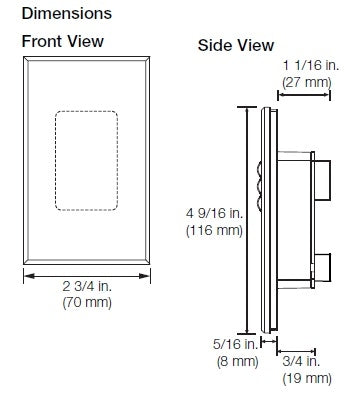
description
Features & Benefits

STEPS TO FOLLOW WHEN DESIGNING YOUR SYSTEM
STEP 1: selecting a GRAFIK Eye QS unit
A. Identify the number of lighting and shading zones in the space
B. Identify the load types in the space
C. Build a STANDARD GRAFIK Eye QS model number
D. Build a NON-STANDARD GRAFIK Eye QS model number
STEP 2: selecting seeTouch QS keypads
A. Select keypad style and button configurations

B. Build a seeTouch QS keypad model number


STEP 3: selecting shading components
A. Select power components for Sivoia® QS WIRELESS system
A. Select power components for Sivoia QS WIRED system
B. Select appropriate window treatments
STEP 4: selecting energy-saving devices
A. Select appropriate occupancy/vacancy sensors
B. Select daylight sensors
STEP 5: selecting integration devices
A. Determine the type of integration needed
- Often used in entryways to select Scene 1 and Off.
- Receives up to two contact closure inputs via a connector on the back of the Wallstation.
- Contact closure features:
- When keypad is programmed as scene, panic, zone toggle or sequence, input 1 closure will perform the top button action, and input 2 closure will perform the bottom button action.
- When keypad is programmed as a partition control, input 1 and input 2 closures will open the partition, and input 1 and input 2 openings will close the partition.
- When keypad is programmed to fine-tune, input 1 controls raising (closure = start; opening = stop) and input 2 controls lowering (closure = start; opening = stop). - Large, rounded buttons are easy to use.
- Backlit buttons with optional engraving make it easy to find and operate the Wallstation in low light conditions.
- Optional button engraving is angled up to the eye for easy reading.
- Options for programming buttons after installation (choose one):
- Recalls preset light levels for two scenes (1 and Off; 9 and 10; or 13 and 14).
- Each button will toggle a zone or a group of zones.
- LEDs reflect door status of one partition.
- Enables or disables Wallstations.
- Starts or stops one sequence (Scenes 5 through 16 sequence).
- Disables keypads and makes lights go to Scene 16.
- Allows fine-tuning of a group of zones. - Shade control features:
- Used to control multiple groups of shades independently from a single-gang keypad (e.g., a window with a sheer
shade and a blackout shade).
- Can control Sivoia QS Window Treatments.
- Pressing the Open (or Close) button once will cause the window treatments to move to their fully open (or closed)
position. Tap any button (regardless of function) to stop a shade that is in motion.

STEPS TO FOLLOW WHEN DESIGNING YOUR SYSTEM
STEP 1: selecting a GRAFIK Eye QS unit
A. Identify the number of lighting and shading zones in the space
B. Identify the load types in the space
C. Build a STANDARD GRAFIK Eye QS model number
D. Build a NON-STANDARD GRAFIK Eye QS model number
STEP 2: selecting seeTouch QS keypads
A. Select keypad style and button configurations

B. Build a seeTouch QS keypad model number


STEP 3: selecting shading components
A. Select power components for Sivoia® QS WIRELESS system
A. Select power components for Sivoia QS WIRED system
B. Select appropriate window treatments
STEP 4: selecting energy-saving devices
A. Select appropriate occupancy/vacancy sensors
B. Select daylight sensors
STEP 5: selecting integration devices
A. Determine the type of integration needed
| Model # | |
| Type | |
| Engraving | Unengraved |
| Style |
Non-Insert |
| Finish |
 White White |
| Dimensions and mounting |
|
| Communication and wiring |
|
Share your knowledge of this product. Be the first to write a review »
Browse for more products in the same category as this item:


 Download PDF Spec (English)
Download PDF Spec (English)